iPhone 12 Problems: 5 Things You Need to Know
Now that the iPhone 12 and iPhone 12 Pro are in the hands of users across the globe, we’re starting to hear about some of the initial problems plaguing the two devices.
The pre-order period is over and two of Apple’s four flagships iPhone 12 models are out on shelves. The iPhone 12 mini and iPhone 12 Pro Max arrive in November.
Now that they’re out, we’re getting feedback from early adopters. A lot of the feedback is good. The iPhone 12 and iPhone 12 Pro have received excellent reviews and they’re worth a look if you’re in the market for a new phone this fall. They aren’t perfect though.
New iPhone 12 and iPhone 12 Pro users are complaining about a variety of issues. We haven’t heard about any widespread “gate” issues yet, but owners are complaining about issues with the software and design.
The list of iPhone 12 and iPhone 12 Pro problems is short right now, but we expect it to grow as more people adopt these devices this fall and beyond.
With that in mind, we want to take you through the most important things to know, right now, about iPhone 12 and iPhone 12 Pro problems.
In this guide we’ll take you through the current state of these issues, potential fixes for problems places to find feedback about problems, and what’s next for the devices.
iPhone 12 ProblemsActivation issues always plague new iPhones so it could as no surprise to learn that some owners are dealing with them right now.
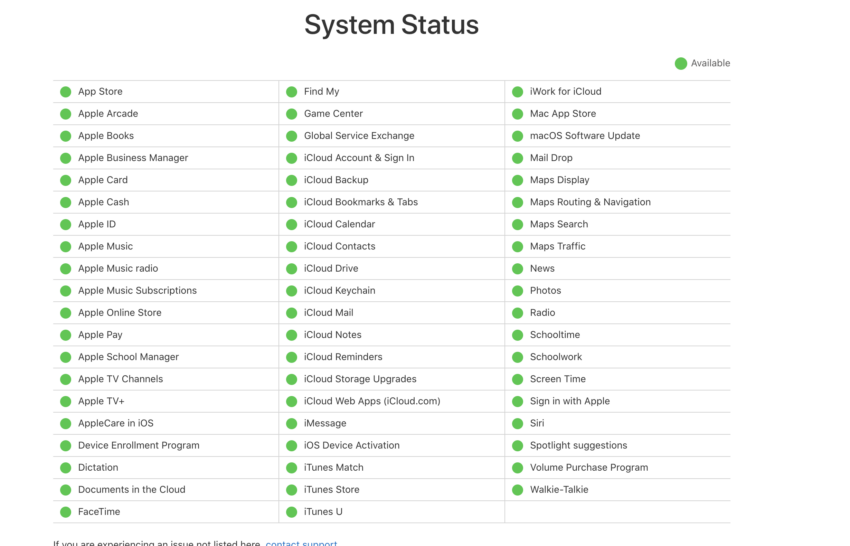
If you’re having issues activating your phone, check Apple’s System Status page. If you don’t see a green symbol next to iOS Device Activation, you’ll want to wait until it’s green and then try activating the phone again.
If it’s green and the process still isn’t working, make sure you have a SIM card inserted in your iPhone. If you’re receiving a “No Sim” or “Invalid SIM” error, you’ll want to head to this guide for assistance.
We’re also hearing about Face ID problems, issues with first and third-party applications, Exchange problems, iCloud issues, visual voicemail problems, SIM card issues, Bluetooth issues, issues with the screen, design problems, charging problems, Wi-Fi issues, issues downloading iOS beta software, sound problems, and many more.
We’re also hearing about restore issues and problems with the official iPhone 12 cases. Some MagSafe cases have arrived without speaker holes.
Again, this is an early list and we expect it to grow as we push away from the release date.
Where to Find FeedbackIf you’re thinking about buying an iPhone 12 or iPhone 12 Pro, or if you already own one, you’ll want to monitor feedback from early adopters. This feedback will alert you to potential issues with the hardware and software.
We recommend keeping an eye on YouTube, Apple’s discussion forums, social media sites like Twitter, and sites like the MacRumors forums for ongoing feedback about the flagship phones.
How to Fix iPhone 12 ProblemsIf you run into a problem, there’s no need to panic. There’s a good chance you’ll be able to avoid taking your new device into an Apple Store or your local carrier store for assistance.
First, take a look at our list of fixes for the most common iPhone 12 problems. It will take you through fixes for common issues like broken Bluetooth and busted Wi-Fi.
We’ve also released some tips to help you improve performance and a guide that could help you improve battery life if you’re noticing abnormal drain.

If you can’t find a fix for your issue(s) in our guides, you’ll want to check Apple’s discussion forums and see if someone has a fix for your problem(s).
If you can’t find anything there, it’s time to get in touch with Apple. You can do so via the company’s support account on Twitter. You can also get in contact with Apple Support via the company’s website.
If you’d rather explain your issue in person, you should take your new phone into your local Apple Store and see if they can diagnose your problem. If you’ve got an Apple Store in your area, you’ll want to schedule a Genius Bar appointment.
Your iPhone is currently under warranty so they might offer you a replacement if the problem is serious enough.
How to Downgrade the iPhone 12’s SoftwareIf you’re dealing with software problems on your iPhone 12 or iPhone 12 Pro Max, you can try downgrading to the previous version of iOS 14 if the option is available.
If you’re unfamiliar with the downgrade process our guide will walk you through everything you need to know before you make the move.
What’s NextApple’s cooking up a new version of iOS 14 and the iOS 14.2 update should hit the iPhone 12 and iPhone 12 Pro before the end of the year.
iOS 14.2 is a milestone upgrade which means it will carry a mix of bug fixes, enhancements, and features for the two flagship models.
If you’re struggling on iOS 14.1, keep an eye out for the iOS 14.2 update. It could drastically improve your iPhone 12’s performance.
For more on iOS 14.2, check out our guide.
4 Reasons Not to Install iOS 14.1 & 11 Reasons You Should
Install iOS 14.1 for Better Security
If security is important to you, think about installing the iOS 14/iOS 14.1 updates right away.
iOS 14.1 doesn't bring any known security patches to the iPhone, but if you skipped iOS 14.0, you'll get its security updates with your upgrade.
iOS 14.0 brought 11 new security patches to your iPhone. If you're interested in the exact nature of these improvements, you can read about them over on Apple's website.
If you skipped iOS 13.7 or any older versions of iOS 13, you'll get the security patches from those updates with your iOS 14.1 update.
In addition to those patches, iOS 14 comes with some security and privacy upgrades including improvements to Home/HomeKit and Safari.
For instance in Safari, you can now tap the Privacy Report button to better understand how websites handle your privacy.
With iOS 14 onboard you can now get information on the App Store that will help you understand the privacy practices of apps before you download them.
There is also a new recording indicator that will appear at the top of your screen whenever an app is using your microphone or camera. You can see if an app has used them recently in Control Center.

0 Comments
Please do not enter any spam link in the comment box.